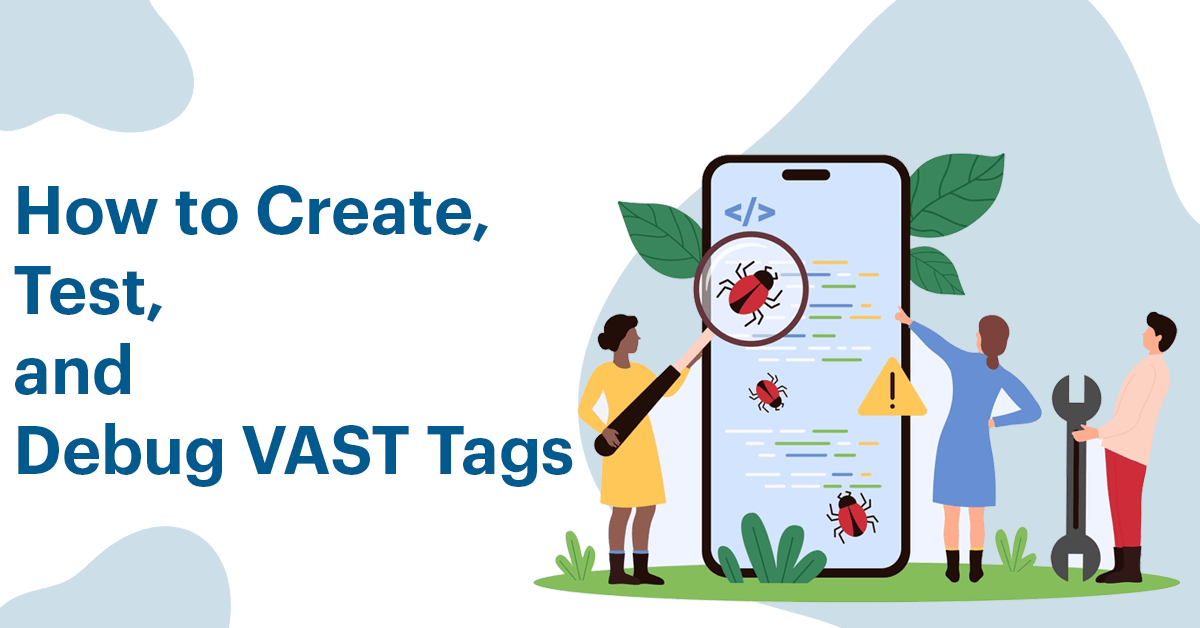We define VAST as a protocol that provides an XML-based, standard language that supports multi-player compatibility, allowing advertising servers to interact with various video players. Alongside an efficient technology for managing video content, advertisers can use VAST to provide a seamless ad experience.
For VAST to perform the job it is supposed to, VAST uses tags, or bits of code that act as instructions. Advertisers utilize these tags to define specific properties of the advertisement and give the player with instructions to follow and read. With tags, the video player will understand details about the advertisement for example:
- Ad format
- Ad duration
- A link that a user would be likely to click
VAST Tags can also limit the number of times an advertisement is played or rendered, which will be in the better interest of the advertisers with their videos. With the adoption of VAST standards advertisers make use of an international language that increases their effectiveness.
Create VAST Tags
To Create VAST Ads with the Help of Google Ad Manager
- Log in to Google Ad Manager
- Click Inventory, and then click Ad Units
- Click on an existing ad Click on the ad unit, then select Tags.
- Complete the four-step process (click for each step and continue)
- Set the Tag Type
- The Tag Options
- Set Additional Tag Parameters
- Set the Tag Results
- Click Copy Tag
To Create VAST Ads with Third-Party Tools
- Select a VAST tag generator. These tools are generally available from video producers as an extra feature.
- Check that the video player with the VAST tag generator is satisfactory to you.
- Follow the instructions for your generator.
- Copy the ad tag
It is important to note that you are able to create VAST ads tags by self and there’s no advantage when creating a code completely from scratch. You’ll be able to save time using Google Ad Manager or third-party tools.
Validate VAST Tags
Select One Of These Validators:
- IAB Vast Tag Validator
- This is compatible with VAST versions 2.0, 3.0, and 4.1.
- Google Video Suite Inspector
- Copy your VAST tag so that the YouTube player can play the advertisement.
- SpringServe VAST Tag Tester
- Paste in your VAST ad tag, then hit Submit.
The VAST tag tester you select will be used to implement your code and identify any errors.
Debug VAST Tags
If your code isn’t working then you must debug the VAST tag.
The most common causes of VAST tag issues include:
VAST Error 100
Error 100 is an XML Parsing Error. An incorrect XML document.
An improper working VAST redirect URL. To resolve this issue, verify whether the VAST XML has the correct format and contains all the parts and characteristics.
VAST Error 101
Error 101 is a VAST Schema Validation Error. The reason for this is usually lacking or not recognizable aspects or elements. As in Error 100 check that the VAST XML is well formed, all the elements and attributes required are present.
VAST Error 301
Error 301 indicates a VAST URL timeout. It happens when a redirect tag does not provide a response within the period of time (usually five seconds). To fix this issue, ensure the VAST redirect URL is accessible. Verify for any protocol issues as well.
For help with debugging the VAST tag, refer to Google’s list of VAST errors and solutions.
When your VAST Tags are prepared, ensure your efforts don’t go to be wasted by investing in a high-quality video advertising server. The Video Ad Server enables you to control and manage advertisements on a single platform.